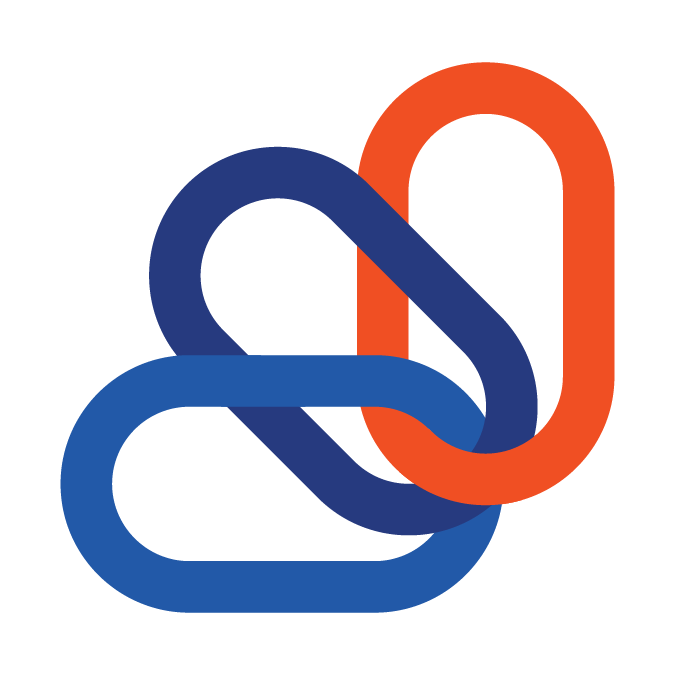Customer Details
Click on the Customer Details section.
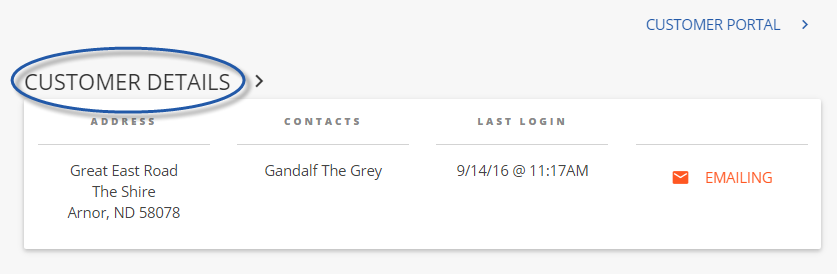
Here you may view and individually manage all of a customer's associated contacts.
- The "Sort By" and search field will assist when many contacts are listed.
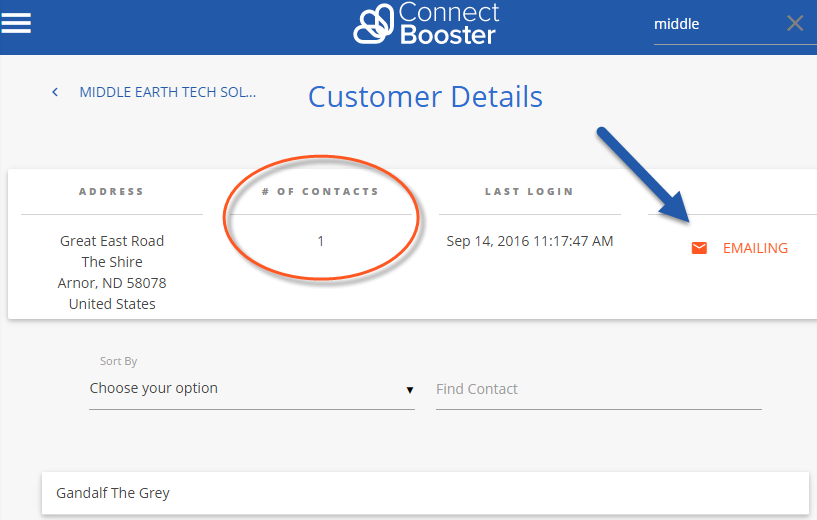
Click on "Emailing" to send an account statement to the default billings contact(s). You can also view the audit trail of emails that have been sent to this customer.
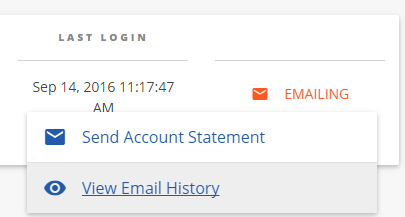
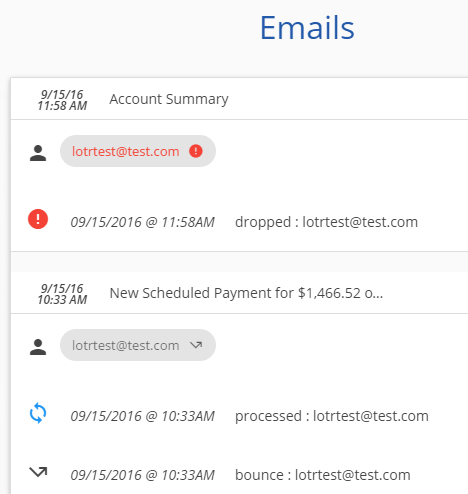
Each contact can have a unique level of access. This will control what a given contact can see and do once logged into the portal.
- If a client mentions they can't see any open invoices, make sure their security level is high enough!
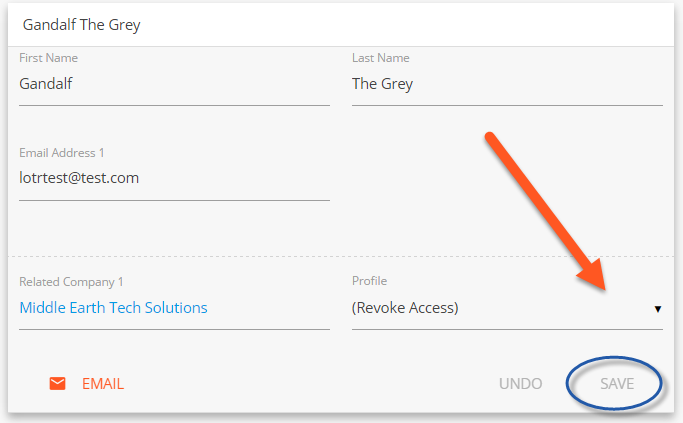
In the image example, we clicked on Gandalf to expand the card. Under the "Profile" option we used the drop down to "Revoke Access".
- When making changes, don't forget to "Save"!
Click on "Email" to send a Welcome Email, Password Reset, or Account Statement. You can also view the contact's email history (only pertaining to THIS specific contact).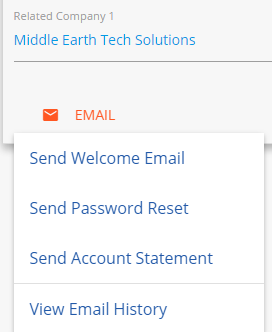
**The various access levels are defined and managed under the main Settings + Profiles + Contact Profiles section. Please refer to other documentation articles for details**
Customer support service by UserEcho