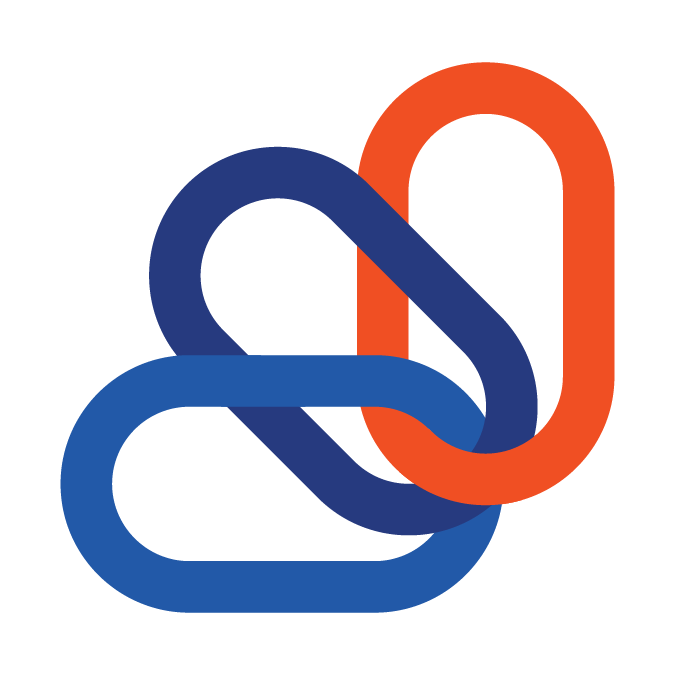Sync Failures for QuickBooks Desktop
Due to the manner in which QuickBooks/Intuit developed the Web Connector, the sync tool can NOT run as a background service. This limitation is one of the root causes for the instability issues, as we are forced to work within their parameters.
The basics of which are as follows:
The Web Connector is an application that communicates with your company data file. It does so by utilizing the same QuickBooks user interface you are accustomed to.
This core architecture introduces several challenges, as the WC needs to be able to start and communicate with a second application (the QB user interface). To do so, both programs require an active Windows user account to be logged in. The machine can not be in a sleep/hibernate or logged out state.
While a Windows profile must remain active for the sync to run automatically, QuickBooks itself does not explicitly need to remain open. During initial configuration, the WC should have been granted the setting "yes, always allow access even if QuickBooks is not running". This allows the WC to launch QB in a background (QB32.exe process) and login with the dedicated "External Accountant" assigned user (usually named connectbooster or CBsync) if there is not an open QB session already active. When the WC finishes a sync, it then logs itself out and closes the background process.
The ability to login and out of QB does introduce additional opportunities for errors. When the WC queries QB to open in the background, the most common source of failure will be dialog "pop-up" type prompt messages.
You have likely seen such messages as "an update to 20xx is available" or "A backup has not been completed recently". Normally, a user would just click "cancel" or "Install Later". The WC does NOT have to ability to click & bypass these messages, thus encounters an error requiring manual intervention.
To reduce the frequency of these pop-ups and increase sync stability:
- Open QuickBooks and log into your company file as the dedicated external accountant user.
- From the Edit menu, select Preferences.
- In the Preferences window, select General, then select the My Preferences tab.
- Check the box "Turn off pop-up messages for products and services." Click OK.
- Repeat steps for the main Admin QB user.
If QB has been placed into single user mode or if all available QB user licenses are in use, the WC will not be able to login and complete successfully. This is the second most common source of failures.
These restrictions have lead us to develop the following ideal as our best practice regarding syncing:
While the above measures can help provide the WC a stable environment, having it run automatically 100% of the time is not overly beneficial and should NOT be the goal. Instead, the most important thing is making sure appropriate personnel have easy access to an instance of the sync. It can then be managed/maintained as needed with the least amount of effort.
In practice, this means either configuring separate instances of the WC on each of the Windows environments your staff use or simply setting up a single profile on a terminal server where all relevant personnel can remotely access.
Customer support service by UserEcho