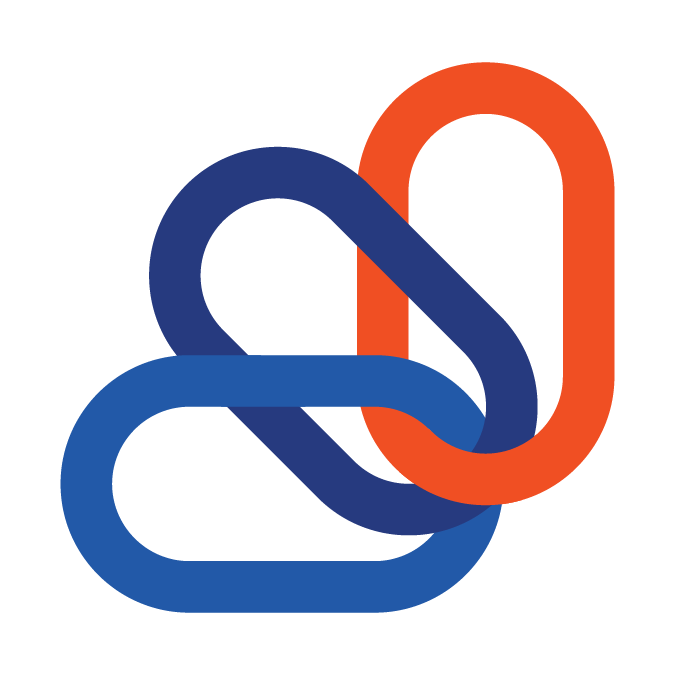How do I issue a refund?
Answer:
Refunds are usually issued through the BNG Gateway.
- This may differ depending on your particular processing integration
Log in at www.bnggateway.com
- Please contact the main account holder, or support@connectbooster.com to reset login credentials.
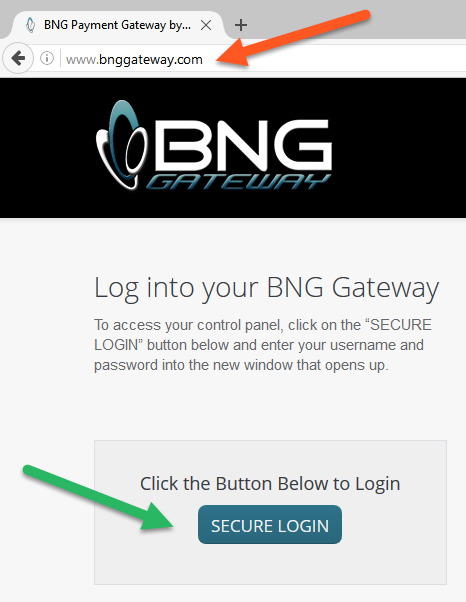
Find the transaction using the Trans Reports + Reports feature on the left hand side menu.
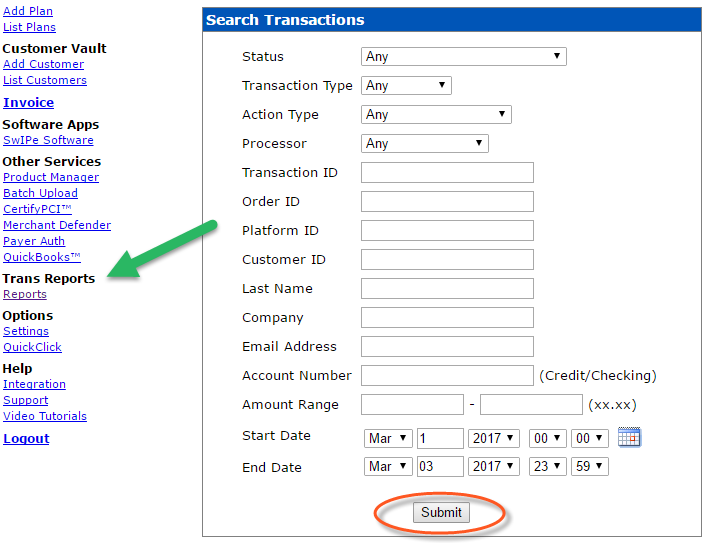
Use the "Search Transactions" Report set of criteria.
- We like to use criteria for the Amount Range, and Start/End Date for simplicity!
Click on the "Transaction ID" link to access the details page.
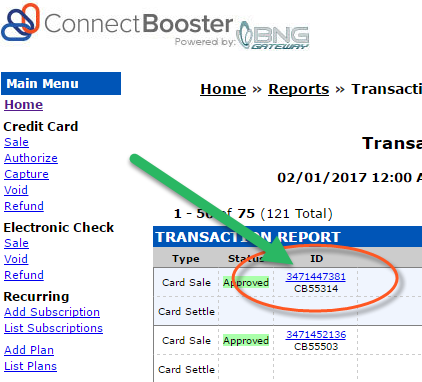
Once on the details page, select and confirm "Refund" from the top left corner.
- If you have the option to "VOID", that is usually preferred as it stops the transaction from fully committing!
- You will have the option to send an E-Mail Receipt
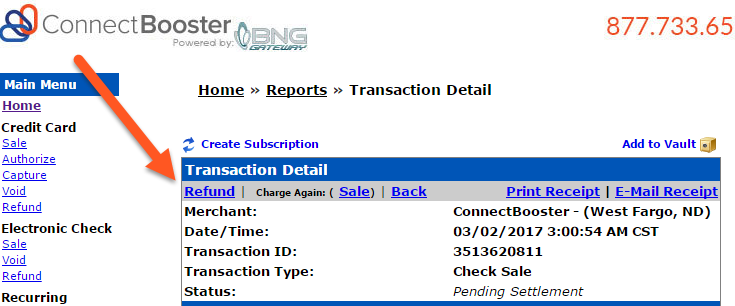
With this complete you will need to manually update QuickBooks and zero out or delete the original payment receipt created by ConnectBooster. Doing so will re-open the invoice and allow it to be paid again at a later date!
NOTE: If the invoice was inadvertently paid by the Auto-pay, it will be again if you do not turn off the auto-pay on the affected client’s CB portal settings.
Customer support service by UserEcho