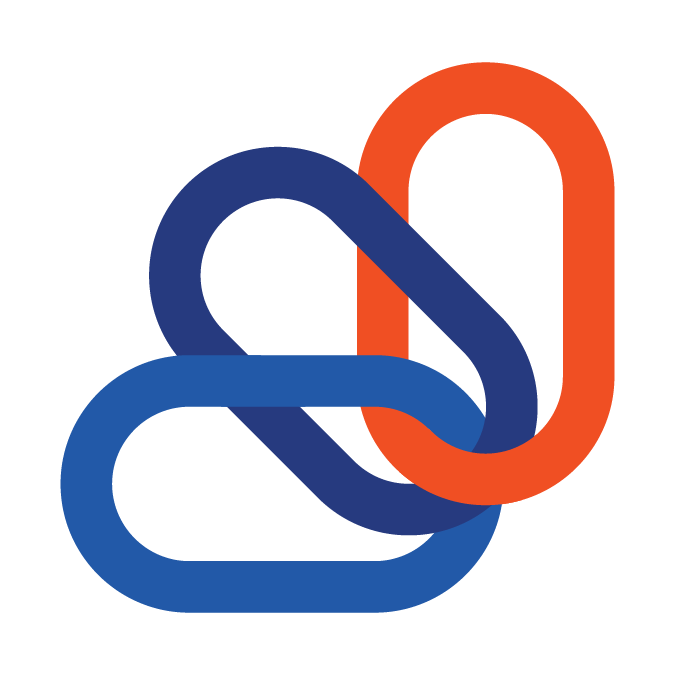ConnectWise (SOAP)
Setting up your ConnectWise Integrator
- Log into your desktop ConnectWise client.
- Under the “System” tab, go to “Setup Tables.”
- Search for table name *integrator, and select the Integrator Login table.

- Create a new Integrator
- Be sure to set the Username as “connectbooster” and the Access Level to “All records”. Create and set your desired password.
- Failure to do so will prevent ConnectBooster from integrating into your ConnectWise.
- Check-mark the following API categories:
- Set the Service Board to your main incoming/general ticket "Help Desk" board.
- Be sure to set the Username as “connectbooster” and the Access Level to “All records”. Create and set your desired password.
| Service Ticket API | Reporting API |
| Managed Services API | System API |
| Contact API | Project API |
| Company API | Configuration API |
| Invoice API | Agreement API |
| Opportunity API | Document API |
| Opportunity Conversion API |


Save and close the record.
ConnectBooster Portal steps:
Under Settings + Integrations, click the "New Integration" button.
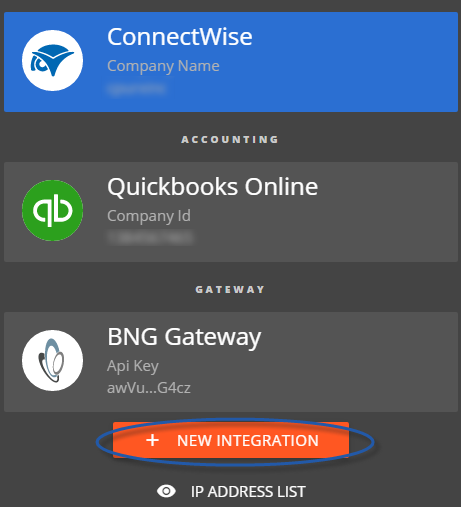
Select the desired PSA, which in this case is ConnectWise.
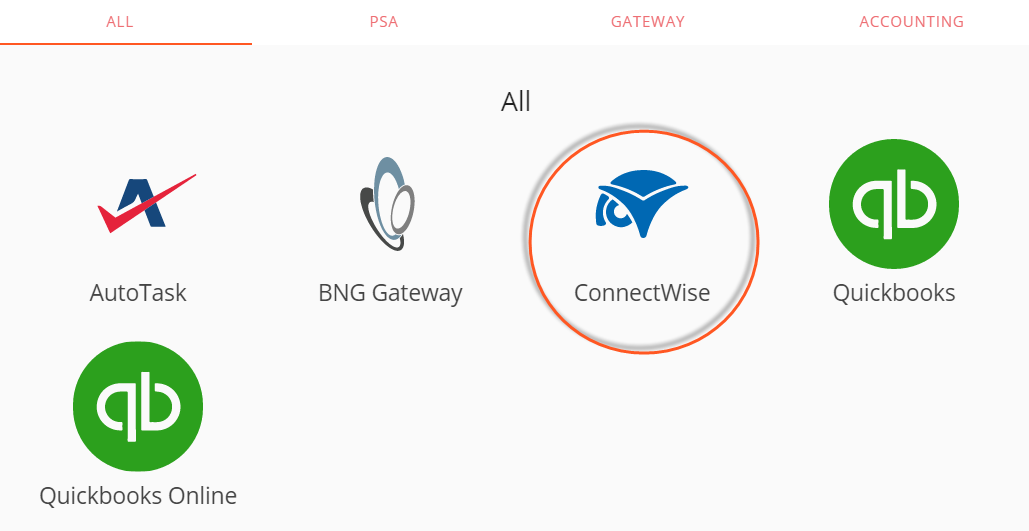
Enter the required credentials and save the changes.
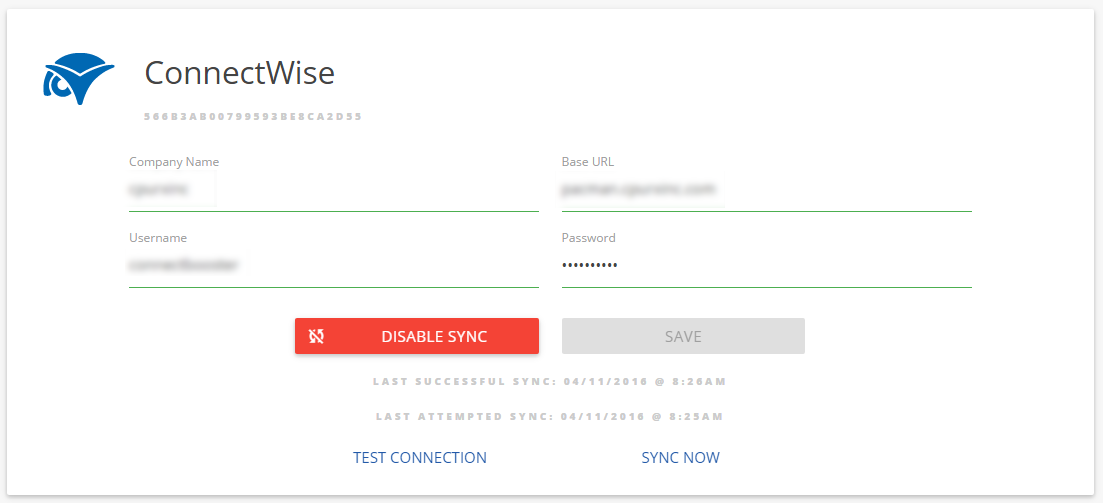
You may use "Test Connection" at any given time. The "Sync Now" is rarely needed, as the portal continuously requests information from your ConnectWise when requested.
Congratulations!
Customer support service by UserEcho